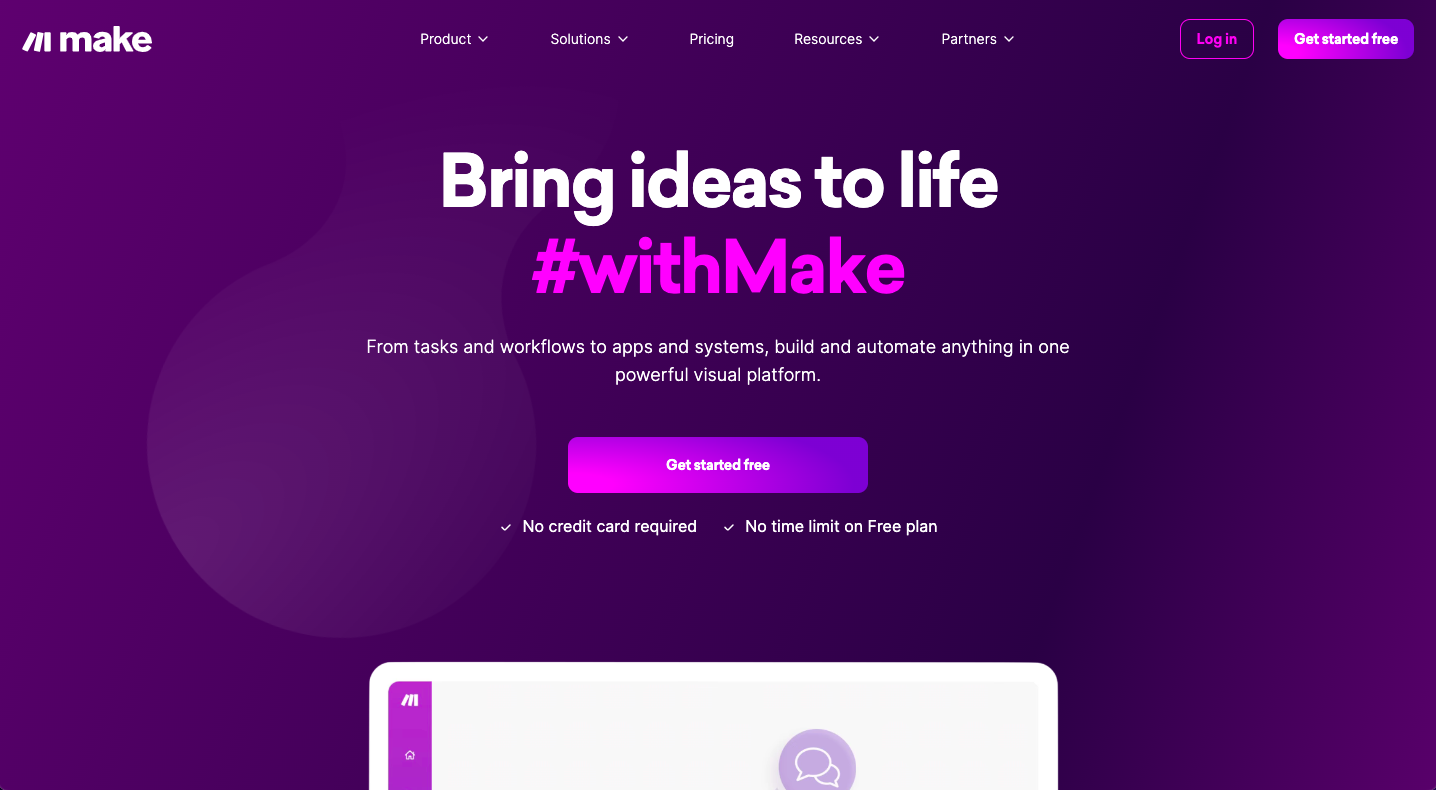Make, formerly known as Integromat, is a leading visual automation platform designed to simplify and streamline your workflow processes. With Make, users can seamlessly integrate their favorite apps and services without writing a single line of code. Whether you're a business owner, marketer, or developer, Make empowers you to automate repetitive tasks, create custom workflows, and optimize productivity across your organization.
Main Benefits of Using Automated LinkedIn Post:
Automating LinkedIn posts through Make offers several key advantages:
1. Time Savings: By automating your LinkedIn posts with Make, you can save valuable time by scheduling content in advance. This allows you to maintain a consistent posting schedule without the need for manual intervention, freeing up time for other important tasks.
2. Consistency: Consistency is key to building a strong presence on LinkedIn. Automated posting ensures that your content is shared regularly, helping to keep your audience engaged and your brand top of mind.
3. Efficiency: Make's automated LinkedIn post feature streamlines the posting process, allowing you to create, schedule, and publish content seamlessly. With automation, you can eliminate manual tasks and reduce the risk of human error, resulting in a more efficient and error-free posting workflow.
4. Maximized Reach: By scheduling posts at optimal times, you can maximize your content's reach and engagement on LinkedIn. Make's automation capabilities enable you to target specific audiences and time your posts for maximum impact, helping to boost visibility and drive traffic to your profile or website.
Now, let's dive into the step-by-step tutorial on how to use Make's automated LinkedIn post feature:
Tutorial: How to Use Make's Automated LinkedIn Post Feature
Step 1: Log in to Your Make Account
- Visit the Make website and log in to your account using your credentials.
Step 2: Connect Your LinkedIn Account
- If you haven't already connected your LinkedIn account to Make, navigate to the integrations section and follow the prompts to connect your LinkedIn profile or page.
Step 3: Set Up a New Scenario
- Once your LinkedIn account is connected, click on the "Create a new scenario" button to set up a new automation workflow.
Step 4: Choose a Trigger
- Select the trigger that will initiate the LinkedIn post automation. For example, you can choose to trigger the automation when new content is published on your blog or when a specific event occurs in another app.
Step 5: Add LinkedIn as an Action
- After selecting your trigger, add LinkedIn as an action by searching for the LinkedIn module in Make's library of integrations.
- Choose the "Create a post" action and follow the prompts to configure the post details, including the content, image, hashtags, and posting schedule.
Step 6: Test and Activate Your Scenario
- Once you've configured your LinkedIn post action, test the scenario to ensure that it's functioning correctly.
- After testing, activate the scenario to start automating your LinkedIn posts.
Step 7: Monitor Performance
- Monitor the performance of your automated LinkedIn posts using Make's analytics tools.
- Track metrics such as engagement, reach, and clicks to evaluate the effectiveness of your posts and refine your automation strategy as needed.
With Make's automated LinkedIn post feature, you can streamline your social media marketing efforts, maintain a consistent posting schedule, and maximize the reach and impact of your content on LinkedIn. Experiment with different types of content, analyze performance metrics, and optimize your automation workflows to achieve your marketing goals efficiently and effectively.