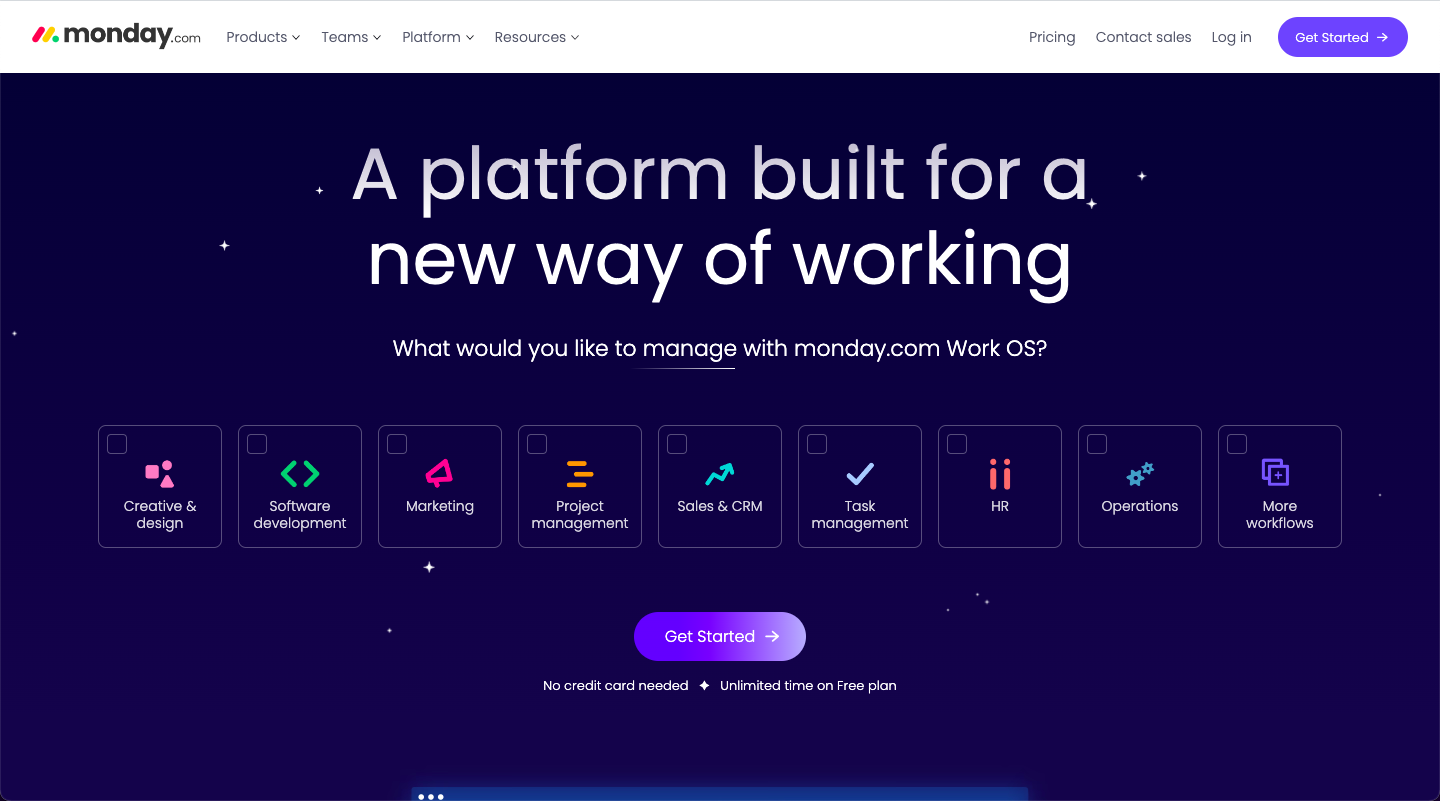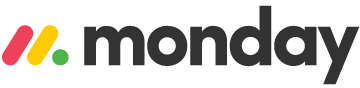How can recurring tasks help me be more productive?
Recurring tasks are a great way to stay productive and organized. By setting a schedule for tasks that need to be done regularly, you can ensure that important tasks don't get overlooked.
This kind of planning also saves you time, since you don't have to enter the same task manually each time it needs to be done. It's easy to set up a recurring task system and use it to your advantage.
Not only will it help you stay productive and organized, but it will also help you stay on track with your project goals. With a well-planned schedule of recurring tasks, you can be confident that all your projects will be completed on time.
How to create recurring tasks with Monday
Recurring tasks are essential for automating repetitive tasks and ensuring that important actions don't fall through the cracks. Monday offers several ways to create recurring tasks, each with its own advantages and limitations. In this tutorial, we'll explore three common methods for creating recurring tasks in Monday:
- Automating with Automations: This method utilizes the Monday Automations feature to create a custom rule that triggers the task to repeat at a specified interval.
- Duplicating Groups: This method involves duplicating a group containing the task and adjusting the schedule to repeat the task at the desired interval.
- Using Recurring Tasks Apps: This method involves integrating third-party Recurring Tasks apps that provide more flexibility and customization options for recurring tasks.
Method 1: Automating with Automations
- Create a new Automation: Open the Automations tab and click on the 'Create Automation' button.
- Choose the Trigger: Select the condition that will trigger the automation. For recurring tasks, you'll typically use 'Item Updated' or 'New Items Created'.
- Define the Action: Select the action that will be executed when the trigger condition is met. For recurring tasks, choose 'Create a New Item'.
- Specify the Task Details: In the action details, select the group containing the task you want to repeat. You can also customize the task parameters, such as the task title and assignee.
- Schedule the Recurrence: Set the schedule for the recurring task. You can choose the interval (daily, weekly, monthly, or yearly) and the start date.
- Save the Automation: Review the automation details and click on the 'Save' button to activate the recurring task.
Method 2: Duplicating Groups
- Open the Group: Locate the group containing the task you want to repeat.
- Duplicate the Group: Right-click on the group and select 'Duplicate' from the context menu.
- Adjust the Schedule: In the duplicated group, change the schedule of the task to repeat at the desired interval. You can adjust the start date and frequency as needed.
- Save the Duplicated Group: Review the changes and click on the 'Save' button to activate the recurring task.
Method 3: Using Recurring Tasks Apps
- Install a Recurring Tasks App: Go to the Plugins tab in Monday and search for 'Recurring Tasks' apps.
- Choose an App: Select an app that offers the features and flexibility you need for recurring tasks.
- Install and Configure the App: Follow the instructions to install and configure the chosen app. This may involve setting up connections to other services or customizing task parameters.
- Create Recurring Tasks: Use the app's interface to create recurring tasks. You can define the task details, frequency, and any additional parameters.
- Manage and Monitor Recurring Tasks: The app will provide a centralized view of all your recurring tasks, allowing you to manage, monitor, and troubleshoot any issues.
Conclusion
These three methods provide effective ways to create recurring tasks in Monday. The choice of method depends on your specific needs and preferences. If you need basic recurring tasks, the built-in automations or duplicating groups may suffice. For more complex or customized recurring tasks, integrated Recurring Tasks apps offer greater flexibility and control.