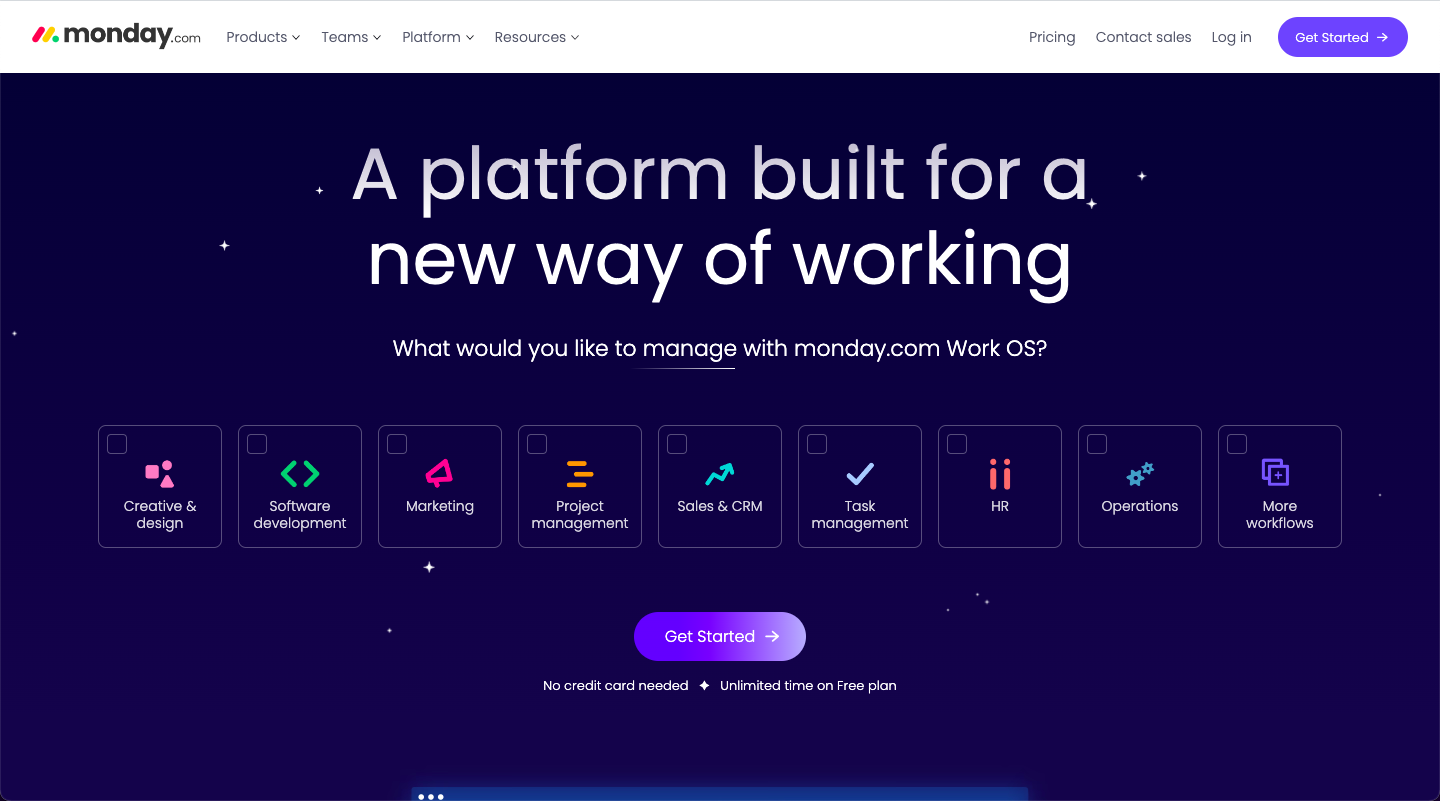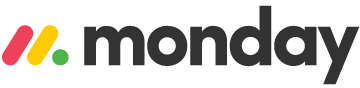Monday.com is a cloud-based Work Operating System (Work OS) designed to help teams manage tasks, collaborate, and track progress across various projects and workflows. It provides a customizable digital workspace for organizations to build tailored solutions that meet their specific needs, without requiring any coding expertise.
One of the many applications of Monday.com is social media marketing. In this tutorial, we will guide you through the process of using Monday.com to plan, organize, and execute your social media marketing campaigns effectively.
Main Benefits of Using Monday.com for Social Media Marketing
- Centralized management: Monday.com allows you to manage all your social media marketing activities in one place, making it easier to coordinate campaigns, track performance, and collaborate with team members.
- Streamlined content planning: With Monday.com, you can create and maintain a content calendar to plan and schedule social media posts across multiple platforms, ensuring consistent and timely content delivery.
- Enhanced team collaboration: Monday.com facilitates seamless communication among team members, enabling them to collaborate on content creation, share ideas, and provide feedback in real-time.
- Improved analytics and reporting: Monday.com enables you to track and analyze the performance of your social media marketing campaigns, helping you identify trends, measure ROI, and make data-driven decisions.
- Customizable workflows: Monday.com offers the flexibility to create custom workflows tailored to your social media marketing process, ensuring efficient task management and optimal use of resources.
Step-by-Step Guide to Using Monday.com for Social Media Marketing
Step 1: Create a new board
To get started, click on the "+ New" button in the left-hand menu, and then select "Board." Choose a social media marketing template or create a custom board from scratch to suit your specific needs.
Step 2: Add columns
Add relevant columns to your board to capture essential information related to your social media marketing campaigns, such as post content, platform, scheduled date, assignee, and status. To add a column, click on the "+ Add Column" button on the right side of the board.
Step 3: Populate the board with content ideas
Enter content ideas, assign team members, and set due dates for each social media post. You can also attach relevant files, such as images or videos, directly to the task.
Step 4: Create a content calendar view
To visualize your social media content schedule, click on the "Add View" button at the top right corner of the board and select "Calendar." This will display your posts in a calendar format, making it easy to manage and plan your content across multiple platforms.
Step 5: Collaborate with your team
Share the board with your team members to facilitate collaboration on content creation, editing, and approval. Team members can provide feedback, update task statuses, and communicate with each other directly on the board.
Step 6: Schedule and publish posts
Once your content is ready, use a social media scheduling tool, such as Buffer or Hootsuite, to schedule and publish your posts across various platforms. You can integrate these tools with Monday.com using automation platforms like Zapier or Integromat to streamline the process.
Step 7: Monitor and analyze performance
Track the performance of your social media marketing campaigns by adding columns to capture relevant metrics, such as likes, shares, comments, and engagement rates. Analyze this data regularly to identify trends, measure ROI, and optimize your marketing strategy.
In conclusion, Monday.com offers a versatile and powerful solution for managing social media marketing campaigns. By following this step-by-step guide, you can leverage the benefits of Monday.com to streamline your social media marketing process, enhance team collaboration, and drive better results.