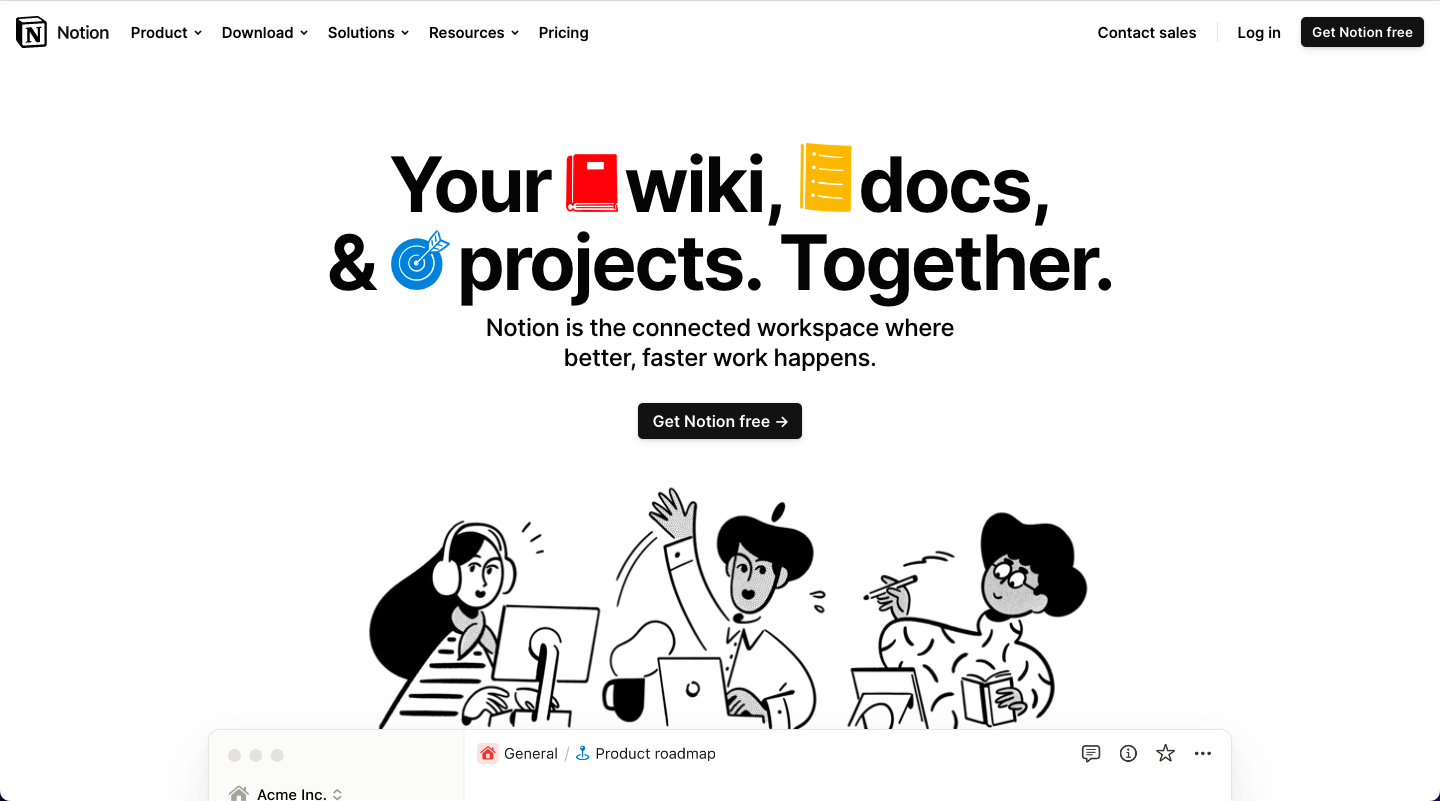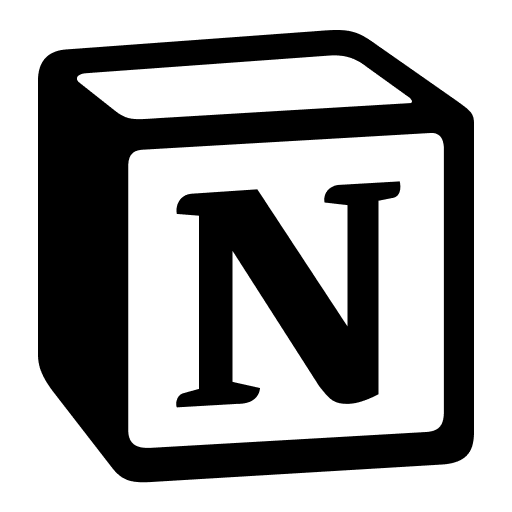Notion is a powerful productivity tool that can help you streamline your work and stay organized. One of the most useful features of Notion is its templates, which allow you to quickly create pages and databases that are tailored to your specific needs. In this blog post, we'll explore how to use Notion templates to be more productive.
What are Notion Templates?
Notion templates are pre-made pages and databases that you can use as a starting point for your own work. These templates are designed to be customizable, so you can modify them to fit your specific needs. Notion offers a wide variety of templates, including project management templates, note-taking templates, and personal organization templates.
How to Use Notion Templates
Using Notion templates is easy. Here's a step-by-step guide to get you started:
- Open Notion and navigate to the page where you want to create a new template.
- Click on the "+" button in the top left corner of the page and select "New Page".
- In the "Templates" section, select the type of template you want to use. For example, if you're creating a project management page, select the "Project Management" template.
- Choose a template that suits your needs. Notion offers a variety of templates for different purposes, so take some time to explore your options.
- Once you've selected a template, you can customize it to fit your specific needs. For example, you might want to add or remove sections, change the color scheme, or modify the layout.
- Save your new template by clicking on the "Save as Template" button at the top of the page.
- Your new template will now be available in the "Templates" section, so you can use it again and again.
Conclusion
Notion templates are a powerful tool that can help you be more productive and efficient in your work. By using templates, you can save time and effort, stay organized, and collaborate more effectively with others. So why not give them a try? Explore Notion's wide variety of templates and find the ones that work best for you.