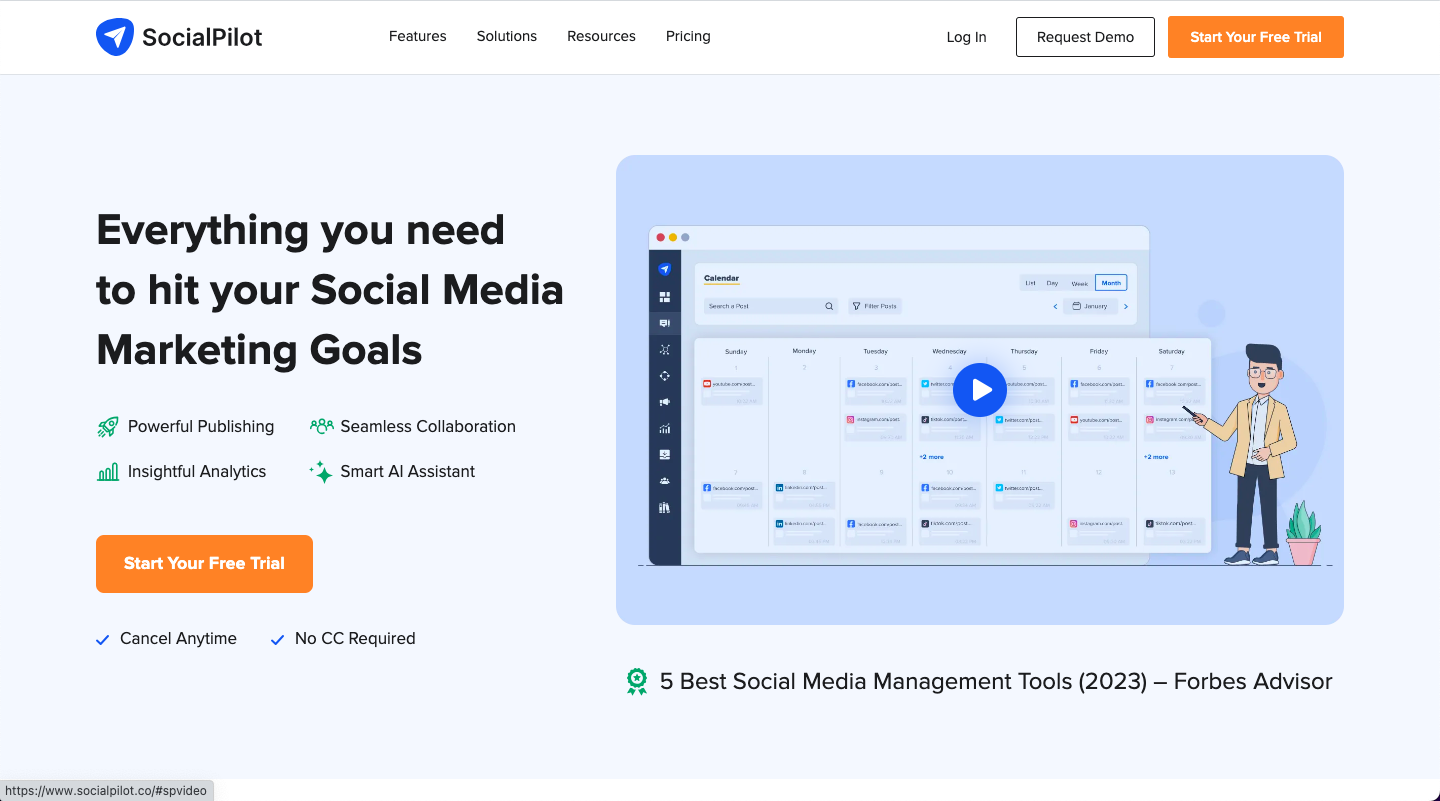Are you tired of manually posting articles on various social media platforms? Do you wish there was a tool that could help you schedule your articles in advance? If so, SocialPilot is the tool for you. In this blog post, we will walk you through the process of scheduling articles with SocialPilot, so you can save time and focus on creating great content.
What is SocialPilot?
SocialPilot is a social media management tool that allows you to schedule and publish posts on various social media platforms. With SocialPilot, you can manage all your social media accounts in one place, schedule posts in advance, and analyze your social media performance. SocialPilot supports various social media platforms, including Facebook, Twitter, LinkedIn, Instagram, Pinterest, and more.
How to Schedule Articles with SocialPilot
Follow these steps to schedule your articles with SocialPilot:
Step 1: Sign up for SocialPilot
The first step is to sign up for SocialPilot. You can sign up for a free trial or choose a paid plan that suits your needs. Once you sign up, you will be able to connect your social media accounts to SocialPilot.
Step 2: Create a SocialPilot workspace
After signing up, you will need to create a workspace in SocialPilot. A workspace is where you can manage your social media accounts, schedule posts, and analyze your social media performance. To create a workspace, click on the "Create Workspace" button and follow the instructions.
Step 3: Connect your social media accounts
Once you have created a workspace, you will need to connect your social media accounts to SocialPilot. To do this, click on the "Connect Account" button and follow the instructions to connect your social media accounts.
Step 4: Create a post
After connecting your social media accounts, you can start creating posts. To create a post, click on the "Create Post" button and select the social media accounts you want to post on. You can then write your post and add any media or links you want to include.
Step 5: Schedule your post
Once you have created your post, you can schedule it to be published at a later time. To schedule your post, click on the "Schedule Post" button and select the date and time you want your post to be published. You can also choose to publish your post immediately or save it as a draft.
Step 6: Analyze your social media performance
After your post has been published, you can analyze your social media performance using SocialPilot's analytics tools. These tools allow you to track your engagement, monitor your reach, and measure your social media ROI.
Conclusion
Scheduling articles with SocialPilot is a simple and effective way to manage your social media presence. By following these steps, you can save time and focus on creating great content without worrying about manually posting on various social media platforms. So why not give SocialPilot a try? Sign up for a free trial today and see how it can help you streamline your social media management.