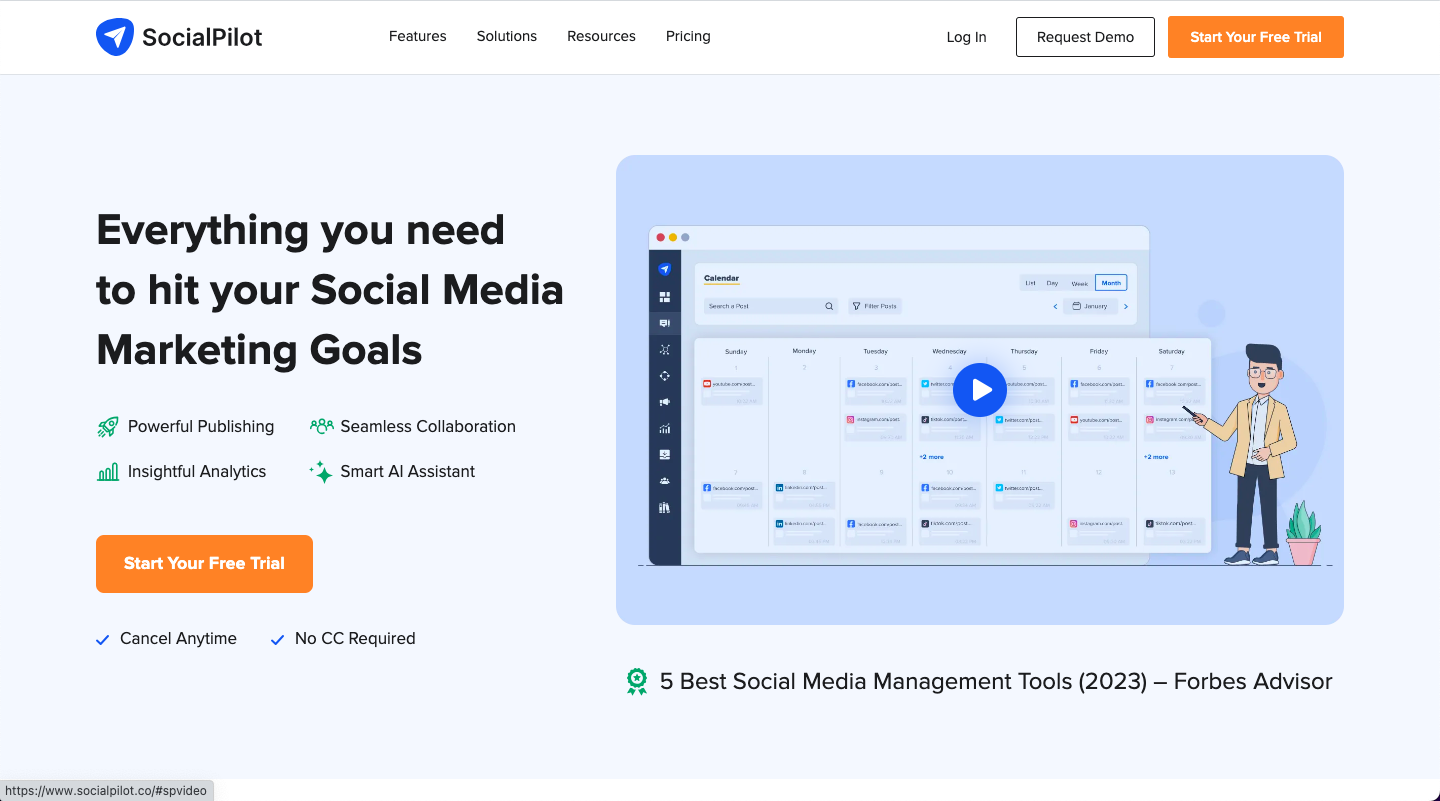SocialPilot makes it effortless to schedule LinkedIn posts, allowing you to plan your content and ensure consistent posting across all your LinkedIn profiles. Here's a step-by-step guide to scheduling LinkedIn posts using SocialPilot:
Schedule a LinkedIn Post with SocialPilot
- Access the Create Post Feature: Create an account or log in to your SocialPilot account and navigate to the 'Create Post' section.
- Select LinkedIn as the Platform: Click on the LinkedIn icon or select your LinkedIn account(s) from the dropdown menu.
- Compose Your LinkedIn Post: Craft your compelling LinkedIn post, including text, images, videos, or links. Add hashtags to increase the visibility of your post.
- Preview Your Post: Before scheduling, preview your LinkedIn post to ensure it looks visually appealing and conveys the desired message.
- Choose Scheduling Options: Decide whether you want to publish immediately, schedule for a specific time, or repeat the post at regular intervals.
- Add a Preview Image (Optional): Upload an eye-catching preview image to enhance the post's visual appeal and increase engagement.
- Schedule the Post: Click on the 'Add to Queue' button to schedule your LinkedIn post. SocialPilot will handle the publishing process for you.
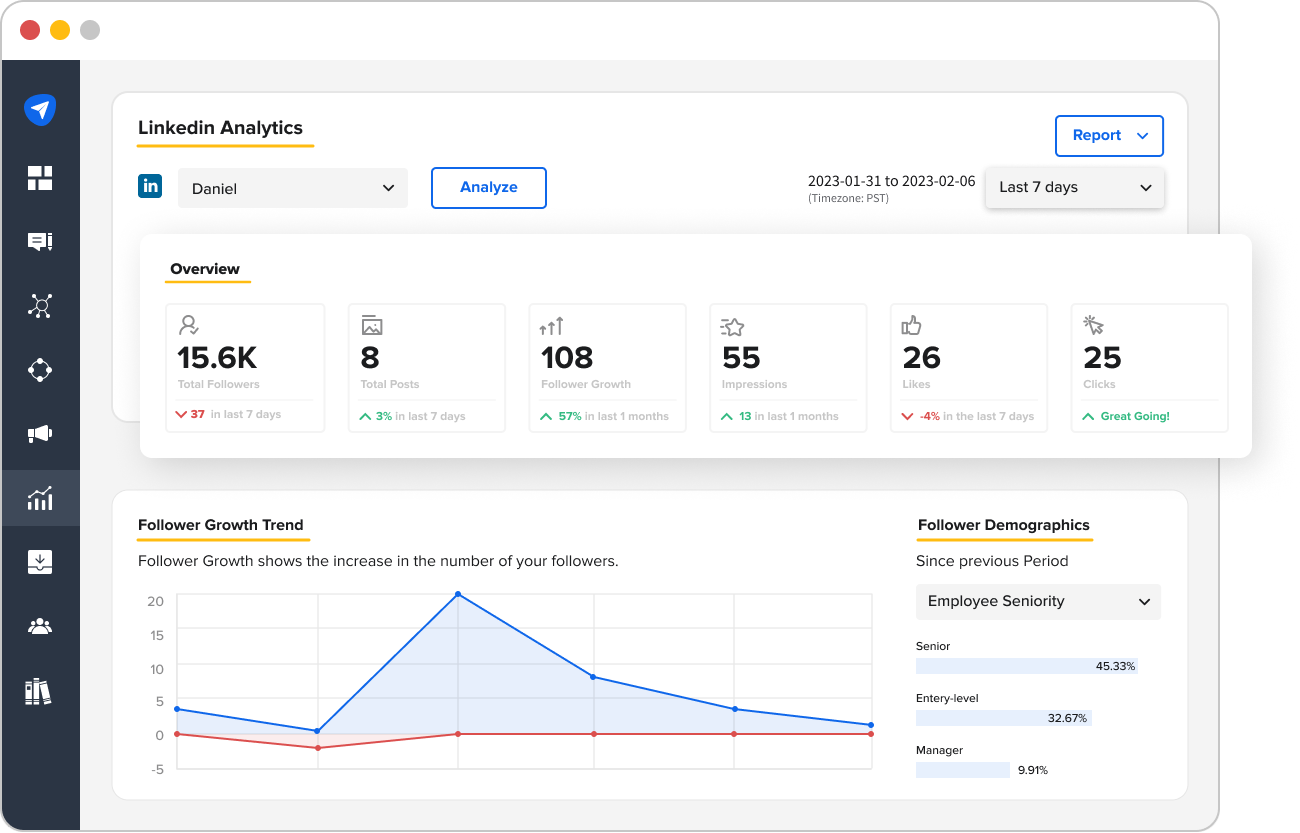
Advanced Scheduling Options
SocialPilot offers advanced scheduling options to enhance your LinkedIn marketing strategy:
- Schedule a Carousel Post: Create engaging carousel posts with up to 30 images or videos to showcase various aspects of your content.
- Bulk Schedule Posts: Upload a CSV file containing your LinkedIn post content and schedule it in bulk, saving time and effort.
- Set Approved Posting: Assign posts for approval to get feedback from colleagues or clients before publishing.
Visualizing Your Scheduled Posts
SocialPilot provides a clear visual representation of your scheduled LinkedIn posts:
- Access the Calendar: Click on the 'Calendar' tab to view your scheduled LinkedIn posts in a monthly, weekly, or daily view.
- Filter by Profile: Narrow down the calendar view to specific LinkedIn profiles to focus on your scheduled posts for each account.
- Reschedule or Edit Posts: Easily reschedule or make edits to scheduled posts directly from the calendar.
- Delete Scheduled Posts: Remove scheduled posts that are no longer relevant or if you need to make changes to your content strategy.
By following these steps and utilizing SocialPilot's advanced scheduling options, you can effectively plan, schedule, and publish engaging LinkedIn posts that drive traffic, increase engagement, and enhance your brand visibility.