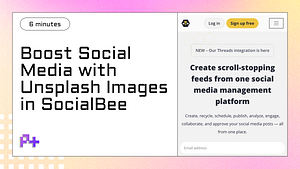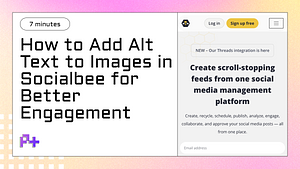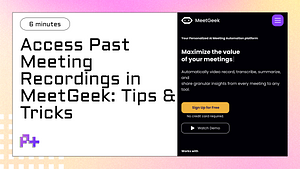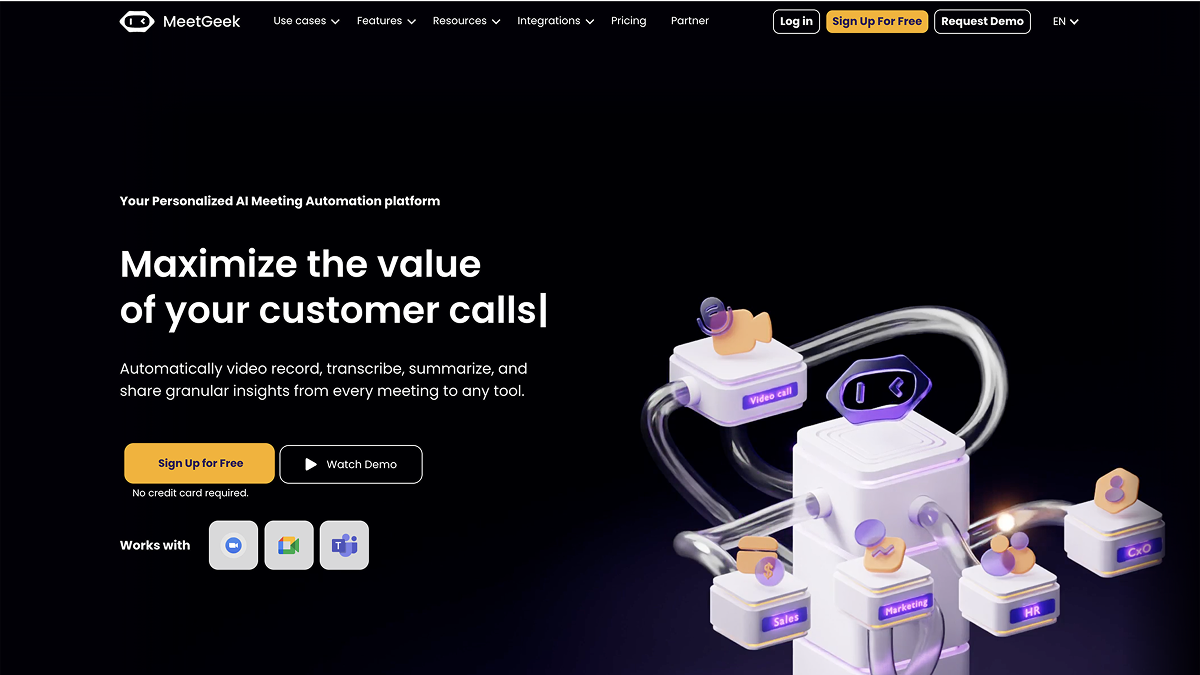
Accessing and Organizing Past Meetings
Accessing past meeting recordings in Meetgeek is a straightforward process that can significantly enhance your productivity and collaboration efforts. To begin, log into your Meetgeek account and navigate to the dashboard. Here, you will find a dedicated section for meeting recordings. This area is designed to provide easy access to all your past meetings, allowing you to revisit discussions, decisions, and important insights shared during those sessions. You can filter recordings by date, participants, or specific tags, ensuring you quickly locate the exact meeting you need.
Once you've accessed the recordings, organizing them effectively is crucial for future reference. Meetgeek offers various features that allow you to categorize and label your recordings. By creating folders or using tags, you can streamline your retrieval process. For instance, if you're part of multiple projects, you might want to create separate folders for each project or team. This organizational strategy not only saves time when searching for specific recordings but also helps maintain a clear structure, making it easier to share relevant information with colleagues or stakeholders when necessary.
Moreover, Meetgeek provides options for sharing and collaborating on past meeting recordings. After accessing your desired recording, you can easily share it via email or directly through the platform with team members. This collaborative feature ensures everyone stays informed and engaged, even if they couldn’t attend the live meeting. By effectively accessing and organizing past meetings in Meetgeek, you not only enhance your personal productivity but also foster a culture of transparency and communication within your team.
Enhancing Meetings with Tags and Highlights
Enhancing meetings with tags and highlights is a powerful way to make the most of your recordings in Meetgeek. By utilizing these features, you can streamline the process of accessing past meeting recordings, allowing you to quickly find and revisit crucial discussions and decisions. Tags serve as keywords or labels that you can assign to specific parts of your meeting, while highlights allow you to pinpoint significant moments within the recording. This functionality not only saves time when searching for information but also increases productivity by ensuring that important details are easily retrievable.
Incorporating tags into your meeting recordings in Meetgeek enables you to categorize content based on themes, topics, or specific projects. For instance, if you have recurring meetings about product development, you can tag discussions around design, engineering, or marketing. This structured approach helps you sort through your recordings efficiently and access relevant information without having to sift through hours of footage. Additionally, utilizing highlights during your meetings allows you to mark key moments in real-time, so when you later access past meeting recordings, you can immediately jump to the most critical discussions, enhancing your overall meeting effectiveness.
By combining tags and highlights, you not only enhance the functionality of your past meeting recordings in Meetgeek but also foster a more collaborative environment. Team members can quickly share insights or revisit vital points without wasting time. This approach promotes better follow-up actions and accountability, as everyone can easily refer back to tagged discussions and highlighted moments. Ultimately, using tags and highlights transforms the way you access and utilize past meeting recordings, leading to more focused, efficient, and productive meetings.
Utilizing Smart Search and Collaboration Tools
Utilizing Smart Search and Collaboration Tools in Meetgeek can significantly enhance your experience when trying to access past meeting recordings. One of the standout features of Meetgeek is its Smart Search functionality, which saves users time and effort. Instead of sifting through countless recordings manually, you can quickly locate specific meetings or topics discussed by entering relevant keywords. This intelligent search capability relies on advanced algorithms that index your recordings, making it easier to retrieve the precise information you need without unnecessary hassle.
In addition to Smart Search, Meetgeek offers a range of collaboration tools that further enrich your meeting experience. After accessing past meeting recordings, you can share them with team members or stakeholders seamlessly. The platform allows for easy sharing via links or direct integrations with popular communication apps. This ensures that everyone involved can review critical discussions, access key decisions, and contribute to ongoing projects, fostering a collaborative environment. Furthermore, the ability to annotate recordings encourages team members to leave comments or highlight important segments, streamlining communication and enhancing productivity.
To make the most of these features, users should familiarize themselves with Meetgeek's interface and explore the various filters and sorting options available in the Smart Search tool. By leveraging these capabilities, you can not only access past meeting recordings more efficiently but also enhance your team's collective knowledge. As you become adept at utilizing Smart Search and collaboration tools in Meetgeek, you'll find that your workflow becomes smoother, allowing for greater focus on your core objectives and facilitating more effective teamwork.
Recording and Sharing Google Meet Sessions
Google Meet offers a robust feature set for recording and sharing sessions, making it an invaluable tool for professionals, educators, and teams. To record a meeting in Google Meet, users must first ensure that they have the necessary permissions, as recording capabilities are typically available to Google Workspace users. Once in a meeting, the host can click on the “More options” menu (represented by three vertical dots) and select “Record meeting.” This feature captures both audio and video, allowing for a comprehensive record of the discussion. After the meeting concludes, the recording is automatically saved to the host's Google Drive, where it can be easily accessed and managed.
Accessing past meeting recordings in Meetgeek is straightforward and convenient. Once the recording is saved in Google Drive, users can navigate to the designated folder where the recordings are stored. From there, you can view the recording directly or share it with team members or stakeholders who may have missed the session. For those utilizing Meetgeek, the platform enhances this process by providing a centralized location for all meeting recordings, making it easier to organize and retrieve past sessions. Users can find recordings by date or meeting title, streamlining the search process and ensuring that valuable content is always at your fingertips.
Sharing the recordings is equally seamless. Once you locate the desired Google Meet recording in your Google Drive or Meetgeek platform, you can generate a shareable link or directly invite others to view the session. It's crucial to manage the sharing settings based on privacy requirements—ensuring that only the intended audience has access to sensitive information. By effectively utilizing these recording and sharing features, users can enhance collaboration, facilitate team learning, and ensure important discussions are preserved for future reference, ultimately maximizing the value derived from their Google Meet sessions.
Troubleshooting and Maximizing MeetGeek Features
When using MeetGeek, users may occasionally encounter difficulties when trying to access past meeting recordings. One common issue is related to the search functionality within the platform. If you find yourself unable to locate specific recordings, ensure that you are using the proper filters and search terms. MeetGeek allows users to filter recordings by date, meeting title, or participant names. By refining your search criteria, you can quickly locate the desired recording, making it easier to access past meeting recordings in MeetGeek.
Another potential hurdle is the permissions set within your organization. If you're part of a team or an organization that uses MeetGeek, ensure you have the necessary permissions to view and access past meeting recordings. Sometimes, recordings may be restricted based on user roles or settings defined by the administrator. If you suspect this is the case, reach out to your IT department or the MeetGeek admin to clarify your access rights. Understanding and resolving these permission issues can significantly enhance your ability to utilize the tool effectively.
To maximize the features of MeetGeek, consider integrating it with your existing workflow tools. MeetGeek offers various integrations with popular productivity applications, which can streamline your meeting processes. For instance, linking MeetGeek with your calendar or project management tools can help automate the scheduling of meetings and the subsequent recording process. Additionally, familiarize yourself with the features such as tagging and note-taking during recordings, which can enhance your ability to retrieve and review past meetings efficiently. By leveraging these functionalities, you can not only troubleshoot access issues but also optimize your overall experience with MeetGeek.